根据canvas的手写签名组件
大约 3 分钟
背景
由于业务需求,需要在钉钉小程序上实现一个手写签名的组件,参考了网上微信小程序实现手写签名的写法,结合自身实际需求,将其包装成一个 popup 弹出框的样式,同时参考了钉钉审批的手写签名样式。使用到的依赖有mini-ali-ui的 popup 和 button 组件。同时还有一个本地的图标。
{
"component": true,
"usingComponents": {
"popup": "mini-ali-ui-rpx/es/popup/index",
"button": "mini-ali-ui-rpx/es/button/index"
}
}
思路
具体实现是根据 canvas 来实现的,小程序端的 canvas 具体 api 大同小异,因此这个组件稍改一下应该在微信侧也能使用。
一些问题
- canvas 的宽高必须固定,所以实现是根据实际拿到的宽 width,乘以一个固定比值为高。在组件中直接传递即可。
- 必传参数 dpr,参考
如何解决画布模糊问题 - 或许是我理解错误,save 和 restore 没有实现我想要的效果,所以撤回功能可能需要换一种方式实现。这里去掉了这个功能。
- clearRect 不能清除,需要在之前加上一行
content.beginPath(),无法理解这个问题如何产生。
附:clearRect 不生效对比图
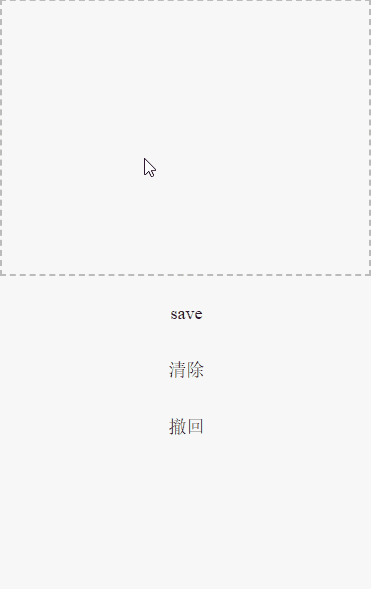
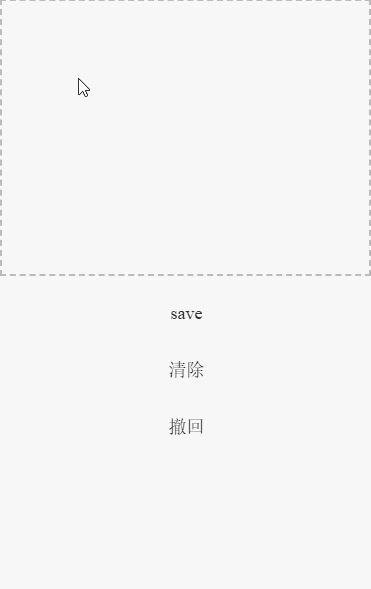
实现
<popup
show="{{show}}"
animation="{{animation}}"
position="{{position}}"
onClose="onCancel"
zIndex="{{zIndex}}"
>
<view class="box">
<slot name="toolbar"
><view class="toolbar">
<button type="text" onTap="onCancel">{{cancelButtonText}}</button>
<text a:if="{{title}}" class="title">{{title}}</text>
<button type="text" onTap="onConfirm">{{confirmButtonText}}</button>
</view></slot
>
<canvas
width="{{width*dpr}}"
height="{{height*dpr}}"
style="{{'width:'+(width-4)+'px;height:'+(height-4)+'px;'}}"
class="sign"
id="sign"
onTouchMove="move"
onTouchStart="start"
onTouchEnd="end"
onTouchCancel="cancel"
onLongTap="tap"
disable-scroll="{{true}}"
onTap="tap"
>
</canvas>
<image
class="clear-icon"
src="/icon/icon_clear.svg"
onTap="clearClick"
></image>
<!--适应底部-->
<view style="height: 24rpx"></view>
</view>
</popup>
import fmtEvent from "mini-ali-ui-rpx/es/_util/fmtEvent";
const noop = function noop() {};
Component({
mixins: [],
data: {
ctx: null,
points: [],
signImage: "",
},
props: {
show: false,
animation: true,
zIndex: 100,
title: "手写签名",
cancelButtonText: "取消",
confirmButtonText: "完成",
onCancel: noop,
onConfirm: noop,
width: 300,
height: 225,
dpr: 2,
},
didMount() {
//获得Canvas的上下文
this.data.ctx = dd.createCanvasContext("sign");
//设置线的颜色
this.data.ctx.setStrokeStyle("#000");
//设置线的宽度
this.data.ctx.setLineWidth(3);
//设置线两端端点样式更加圆润
this.data.ctx.setLineCap("round");
//设置两条线连接处更加圆润
this.data.ctx.setLineJoin("round");
this.data.ctx.scale(this.props.dpr, this.props.dpr);
this.data.ctx.save();
},
didUpdate() {},
didUnmount() {},
methods: {
// 画布的触摸移动开始手势响应
start(e) {
//获取触摸开始的 x,y
// this.data.ctx.save()
console.log(e);
let point = { x: e.changedTouches[0].x, y: e.changedTouches[0].y };
this.$spliceData({ points: [0, 0, point] });
},
// 画布的触摸移动手势响应
move(e) {
let point = { x: e.touches[0].x, y: e.touches[0].y };
this.$spliceData({ points: [this.data.points.length, 0, point] });
if (this.data.points.length >= 2) {
this.draw();
}
},
// 画布的触摸移动结束手势响应
end(e) {
// console.log("触摸结束",e);
//清空轨迹数组
this.setData({
points: [],
});
this.data.ctx.save();
},
// 画布的触摸取消响应
cancel(e) {
console.log("触摸取消" + e);
},
// 画布的长按手势响应
tap(e) {
console.log("长按手势", e);
},
error(e) {
console.log("画布触摸错误" + e);
},
//绘制
draw() {
let point1 = this.data.points[0];
let point2 = this.data.points[1];
this.$spliceData({ points: [0, 1] });
this.data.ctx.moveTo(point1.x, point1.y);
this.data.ctx.lineTo(point2.x, point2.y);
this.data.ctx.stroke();
this.data.ctx.draw();
},
//清除操作
clearClick() {
//清除画布
// console.log(this.data.points)
this.data.ctx.save();
//非常重要,没有就会有问题
this.data.ctx.beginPath();
this.data.ctx.clearRect(0, 0, this.props.width, this.props.height);
this.data.ctx.draw();
},
//保存图片
saveClick() {
const that = this;
this.data.ctx.toTempFilePath({
success(res) {
console.log(res);
that.setData({
signImage: res.filePath,
});
},
});
},
onCancel(e) {
const event = fmtEvent(this.props, e);
this.props.onCancel(event);
},
onConfirm(e) {
this.saveClick();
e.detail.value = this.data.signImage;
const event = fmtEvent(this.props, e);
this.props.onConfirm(event);
},
},
});
.sign {
box-sizing: border-box;
border: 2px #bbbbbb dashed;
}
.box {
background: #fff;
position: relative;
}
.toolbar {
padding: 0 24rpx;
display: flex;
flex-wrap: nowrap;
justify-content: space-between;
align-items: center;
}
.am-button {
font-size: 28rpx;
}
.title {
font-weight: 600;
}
.clear-icon {
position: absolute;
right: 40rpx;
bottom: 80rpx;
width: 66rpx;
height: 66rpx;
}