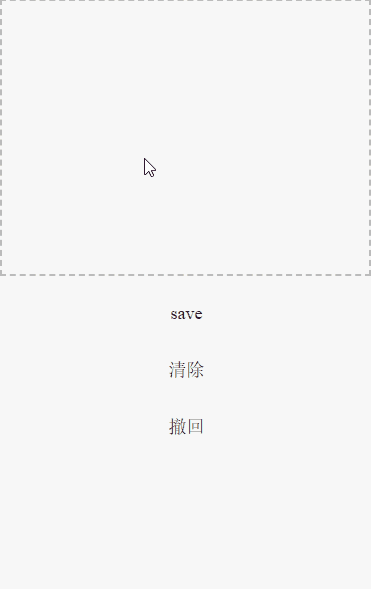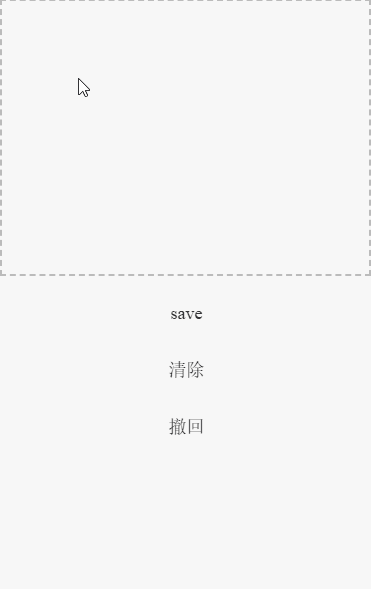开始
在使用vue编写大型项目时,经常使用的一种国际化方案为Vue i18n。
其中大部分的使用看官网就够了,这里仅记录一些在实际使用中的问题。
问题
t()和tc()
这两个方法在大部分情况下展现一致,以至于经常有人混用。事实上,在大部分情况下都应该使用t(),tc()方法适用于复数,它会让 ‘|’ 无法展示。源码中tc()有这么一段:1
const choices = message.split('|'); // line:1807
因此,如果你的message中含有 ‘|’, 请不要使用tc()。
复用性
在一些form表单中,实现i18n可能会显得非常繁复,很多i18n的字段只有一个地方会用到,比如一个简单的form表单:1
2
3
4
5
6
7
8
9
10
11<el-form :model="numberValidateForm" ref="numberValidateForm" label-width="100px" class="demo-ruleForm">
<el-form-item
label="年龄"
prop="age"
:rules="[
{ required: true, message: '请输入年龄'}
]"
>
<el-input type="age" v-model.number="numberValidateForm.age" autocomplete="off" placeholder="请输入年龄"></el-input>
</el-form-item>
</el-form>在这个form表单中,’年龄’需要i18n,’请输入年龄’也需要,这样i18n就占了两行
1
2
3
4{
age: '年龄',
agePlaceholder: '请输入年龄'
}每个字段的i18n就是两倍的工作量,如果i18n还分了模块,代码就变得冗余:
$('modelA.modelB.age')和$('modelA.modelB.agePlaceholder')
对于这种情况,完全可以写一个方法来代替,如1
2
3
4
5
6
7
8
9
10
11
12
13placeholder(key, inputType = 0, lengthOption = { min: 1, max: 128 }) {
// 1 input 2 pick 3 length
const name = this.$t(`modelA.modelB.${key}`);
if (inputType === 0) {
return name;
} else if (inputType === 1) {
return this.$t('modelA.modelB.nullPrompt') + name;
} else if (inputType === 2) {
return this.$t('modelA.modelB.nullPick') + name;
} else if (inputType === 3) {
return name + this.$t('modelA.modelB.nameLength', lengthOption);
}
},